Simple Source
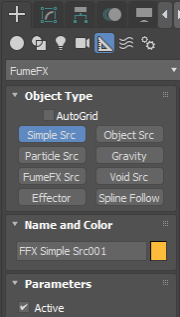
This is the basic source type, which assumes a predefined geometric shape (box, cylinder or sphere). In many cases, if you just want to create simple collision objects, it is easier to build Simple Sources into your scene rather than create real geometry and create Geometry Sources.
To create a Simple Source, go to the Create Command Panel, and from the Helpers menu, select FumeFX -> Simple Src. Then click and drag in any 3ds Max viewport to create this Source. When done, you will be presented with a number of options.
This rollout contains the basic parameters for your source. As mentioned before, it is available in both the Create/Modify Command Panel (by selecting the Simple Source), as well as within the FumeFX UI floating dialog.
Active - You can turn this source on/off using this checkbox. You can also animate this checkbox.
Source
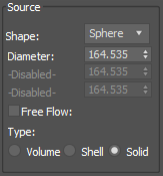
Shape - Here, choose between three basic geometries: Sphere, Cube, or Cylinder.
Dimension Parameters - Depending on selected Shape, you can set dimensions, such as Diameter or Width, Length, and Height.
Free Flow - If you check this, source parameters will still influence channel values, but the source, itself, will behave just like fluid. As a result, the source`s velocity will not interrupt fluid movement
in any way.
Type - The type chosen affects how the source volume is treated:
- Volume fills the entire volume of the source.
- Shell fills only the surface of the source.
- Solid fills only the surface of the source; the interior is interpreted as a solid object, so nothing can pass through it.
Fuel, Oxygen, Temperature, Smoke and Color
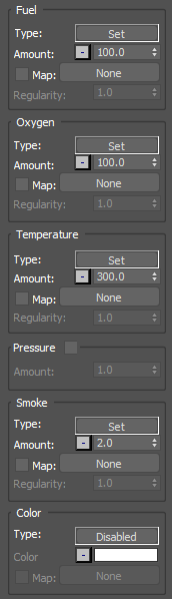
Each of these groups have the same set of parameters. These parameters work as a kind of mixing board, allowing you to balance and adjust the basic way in which different channels will affect your FumeFX simulation.
Type - Click the Set button to choose the type of affect that the source will have on that channel. When you click on it, you will get the following pop-up menu:
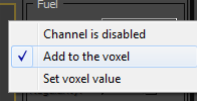
Channel is Disabled - The source won`t change that channel.
Add Values to the Voxel - The source adds values to voxel (v + value = amount).
Set Values in the Voxel - The source sets value to the voxel (v = amount).
Amount - This is the amount that is set or added to each voxel.
Source Controller - This button has a dash on it and resides next to the Amount Spinner. Go here to learn more about Source Controllers.
Map - With this option, you can use a procedural 3D texture map as a mask for the value that is set. Click on the Map checkbox to enable/or disable map.
Regularity - This option is enabled only when map is used for emission. It allows you to create irregular shapes. Low regularity results in highly irregular shape.
Pressure
Use this option to add pressure to the simulation. It works the best when source is set to Free Flow.
Velocity
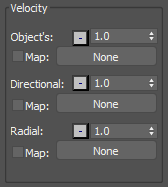
Velocity parameters cannot have negative values. All parameters can use source controllers as a mask for the value that is set. To do this, right-click the Controller icon (square button with a minus sign), located next to each spinner. Refer to Source Controller section of this manual for more information.
Object`s - The selected value acts as a multiplier of the object`s movement.
Directional - This defines velocity along the source`s Z-axis (the direction that the source icon`s arrow points to).
Radial - This defines velocity in all directions.
Source Controller - To the right of the Velocity spinners is a button with a dash on it. This is where you can access the Source Controller options for the velocity parameters. Go here to learn more about Source Controllers.
Map - With this option, you can use a procedural 3D texture map as a mask for the value that is set. Click on the Map checkbox to enable/or disable map.
Turbulence
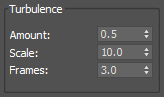
Use these parameters to add irregularities to all of the source`s added values.
Amount - This sets the overall amount of irregularities on a scale from 0-1.
Scale - This value defines noise scale. A good initial value would be in the range of source dimensions. So, if source size is 10, then Scale should be in the range of 1 to 10.
Frames - This value sets the rate of change, expressed as a number of frames for one turbulence cycle.